Online proctored exams
/1292x0:4163x3637/prod01/channel_8/media/scu-dep/current-students/learning-zone/images/MARTINA-SVOBODA-90.jpg)
Online proctored exams
Exams held in person or on campus are supervised, usually called “proctored” or “invigilated”, by one or more people.
Supervisors are generally independent support staff employed by the University for this purpose, who check student IDs, observe student behaviour and progress throughout the exam, maintain proper conduct of the exam in accordance with rules and policies, monitor the time throughout an exam, and ensure that papers are collected at the end for marking.
The same principles apply to an online proctored exam except that artificial intelligence (AI) is used to check student IDs, observe behaviour and progress, manage the time period, and upload completed exams to Blackboard for marking.
Southern Cross University has selected Janison and Proctortrack to support your online exams. Proctortrack is software developed by Verificient Technologies, and managed and deployed by Janison, an Australian company specialising in education technologies.
Onboarding with Proctortrack
Checking how well your current internet connection, browser, plug-ins, and camera function with Proctortrack is essential. You cannot take your first exam without completing the ‘onboarding’ process and setting up a Proctortrack onboarding profile.
Onboarding gives you an opportunity to make sure everything is working so that you’re not stressed about the technology on the day of your exam. The process requires you to download the Proctortrack app to your desktop and includes an ID scan. Your photograph is used to authenticate your identity at the start of each exam for the next 12 months. At the end of that period, all data associated with your onboarding is deleted. If you’re studying for another year, you’ll complete the onboarding process again.
We recommend that you complete the Proctortrack Onboarding Test in Week 1. At the end of the Onboarding Test, we further recommend that you select Uninstall to delete the Proctortrack app. You must reinstall the app prior to your exam. To reinstall the app, go to the Proctortrack dashboard, select the Onboarding Test again, and download and install the app. You do not need to complete the whole Onboarding Test a second time.
Watch this short video (below) which takes you through the onboarding steps. View it now to understand what you will experience during the process.
Login to Blackboard and go to the learning site for your unit of study to locate Proctortrack and start your onboarding test.
What you need
| Applications | Mac | PC |
|---|---|---|
| Operating system | Mac OSX 10.7 Lion or higher | Windows 7.8 or higher |
| Processor/RAM | Intel 2GB RAM or better | Dual-core 2.4Ghz CPU, 2GB RAM or better |
| Recommended browser | Google Chrome v25.0 or higher, or Mozilla Firefox v.20.0 or higher | |
| Plug-ins | JavaScript-enabled and Third Party Cookies enabled | |
| Camera resolution | 800 x 600 resolution or better | |
| Internet connection | Cable modem, DSL or better (300 kbps download, 250 kbps upload) | |
Technical support
For assistance with Blackboard, Proctortrack, or related University systems access, contact:
Exams, accreditation and academic integrity
Proctored exams may be required as part of your course, typically to meet a standard set by one of the University’s external accrediting authorities. The use of an exam as a means of assessment of knowledge in certain disciplines also reflects continuous professional practice. As a student in the disciplines of accounting, finance, or law, for example, you should anticipate some exams during your studies. As a graduate in these disciplines, you would also expect exams as part of your practical training and as you progress throughout your professional career.
External accrediting authorities such as the Legal Profession Admission Board in New South Wales require all universities to authenticate the identity of every student for every exam. At Southern Cross University, this means that you will be asked to photograph yourself holding your student card, face to camera, so that your card clearly shows your face, too, before the start of every proctored exam. Your exam will then be recorded, and the audio-visual recording reviewed at the end of the exam for academic integrity purposes.
Privacy and personal data management
Your personal data will be held on a Janison server located in Sydney for the following periods and purposes:
- Onboarding Test face scan – maximum 12 months, then deleted – verification of identity at the start of an exam during this period
- Onboarding ID scan, student ID card recommended as it contains minimum personal data – maximum 12 months, then deleted – verification of identity at the start of an exam during this period
- Exam face scan – maximum 180 days, then deleted – verification of identity against Onboarding Test face scan
- Exam ID scan, student ID card recommended as it contains minimum personal data – maximum 180 days, then deleted – verification of identity against Onboarding Test ID scan
- Exam audio-visual recording – maximum 180 days, then deleted – reviewed for academic integrity against exam settings
The University may give direction to Janison to delete student personal data earlier than the end date of these maximum periods.
“Personal data” means a scan of your face; a scan of your ID; the audio-visual recording of you undertaking your exam; services metadata including details of your exam, links that you interact with during the exam, and log data for your actions during the exam, such as the use of edit, copy and delete keyboard functions; other log data including your browser type, configuration, and plug-in settings; information about your device, its operating system, and system crash data in the event of technology issues arising during the exam; cookie settings and cookie information; and information about your location, which is necessary to our support for your exam.
Our technology partners publish the following relevant information:
Verificient Technologies Privacy Policy
If you have questions or concerns about how your personal data is handled, please contact the Janison data protection officer at privacy@janison.com
The University takes seriously our responsibility in assuring the management of students’ personal data. Please take the time to read relevant University policy documents.
Privacy Notice – Online Examination and Assessment Proctoring Services
Southern Cross University Privacy Data Breach Response Process
Southern Cross University Privacy Management Plan
Southern Cross University Privacy Policy
Related Southern Cross University policy documents
Onboarding with Proctortrack video
Please view a document version of the video here:
/prod01/channel_8/media/scu-dep/current-students/learning-zone/images/onboarding-proctrack-video-placeholder.jpg)
Southern Cross University is partnering with Janison, an Australian provider of educational technologies, to support the conduct of online exams. The software provided by Janison, and implemented by the University, is called Proctortrack.
Proctortrack authenticates your identity as a student eligible to take your exam, records your exam, and allows the University to complete checks for academic integrity at the conclusion of your exam.
The University uses Proctortrack to help to assure a level of academic integrity required internally, by the University, and externally, by the authorities responsible for accrediting our courses.
Proctortrack works with most browsers but works best with current or recent versions of Chrome and Firefox.
It requires a current or recent version of an operating system on a Mac or Windows PC.
Check your operating system and update it if necessary before you start your onboarding test.
Proctortrack has been integrated with Blackboard.
This means that you will always go to a Blackboard learning site to access, launch, and use Proctortrack.
Proctortrack is only associated with exams, not with your other assessments.
You will complete an onboarding test a minimum of one week prior to your exam. This is a test that your own computer hardware, plug-ins, and camera work well with Proctortrack, not a test of your academic ability.
You can find your Proctortrack dashboard in the Assessment Tasks and Submission folder in your Blackboard learning site.
Proctored exams for this unit of study will appear in a list on your dashboard.
You will go to the dashboard to open and start every proctored exam.
Exams can be opened and taken on the date, and at the time, that your Unit Assessor has specified. Until then, they will appear in the list for your information.
You need to download and run the Proctortrack app to start the onboarding test. Follow the instructions and read through “How it works” to know what to expect both as part of the onboarding test and in preparation for taking your exam.
Included in “How it works” are general guidelines for taking exams with Proctortrack and ensuring the integrity of your exam.
These will become familiar to you and may vary from time to time depending on your exam.
The blue icons indicate what is allowed or supported in the exam, and what is required.
You will always be asked to ensure that your face is clearly visible, that you sit directly in front of your webcam, that you are in a private space so that you won’t be interrupted, that you have proper lighting, and so on – these are the requirements for the best exam environment.
The red icons indicate what is not allowed and not supported in the exam.
Proctortrack will detect your use of other devices not allowed during the exam and your access to apps or web sites not allowed during the exam.
Your onboarding test checks your system and device settings against the settings laid out in the guidelines (you will do this test at the start of every exam) and sets up a profile for you that is subsequently used to confirm your identity for each exam in the unit of study.
Follow the steps while the system check occurs and respond at each step or as required.
For example, select a microphone from the available list.
Proctortrack requires all other applications to be closed. You cannot take your exam while calculators, music, websites, viewing platforms, Microsoft applications, email or chat apps of any kind are open.
You will not be able to complete the onboarding test if they are open.
You will not be able to take an exam if they open either. If you try to open a website or app that is not specifically allowed during your exam, it will be detected and identified as a breach of academic integrity.
You will take photos of yourself, and a photo of your student ID, and save them to your onboarding profile.
When you login for your actual exam, the photos you take at the start of your exam will be authenticated against your onboarding profile images.
If any of your photos are unclear, your onboarding test will fail. You will have to start over again.
After you have completed the upload of your photos, you will complete a very short test exam. It doesn’t matter how you answer. This is the final part of the onboarding test for your device settings and system hardware. Select Save and Submit, then End. Wait for your short exam to upload and Complete.
Your Proctortrack dashboard will indicate whether your onboarding test is complete and all ok.
If the dashboard shows a Baseline Status of Failed, click Go to test to start the onboarding test again.
Thank you for your attention. Please read the web page for other information about Proctortrack, proctored exams generally at the University, and for information about your personal data and privacy.
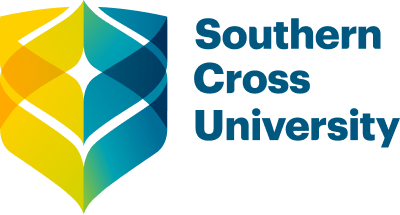
/prod01/channel_8/media/scu-dep/current-students/images/Coffs-harbour_student-group_20220616_33.jpg)
/prod01/channel_8/media/scu-dep/current-students/services/counselling/images/RS21533_English-College-Student_20191210_DSC_6961.jpg)
/prod01/channel_8/media/scu-dep/study/scholarships/images/STEPHANIE-PORTO-108-2.jpg)
/prod01/channel_8/media/scu-dep/study/arts-and-humanities/images/RS20958_Chin-Yung-Pang-Andy_20190309__79I5562-960X540.jpg)
/prod01/channel_8/media/scu-dep/experience/images/SCU-INTNL-STUDY-GUIDE-280422-256.jpg)
/prod01/channel_8/media/dep-site-assets/component-library/screenshots/online-1X1.jpg)