EndNote
The EndNote program enables you to store and manage your references, to create bibliographies and to use the "Cite While You Write" feature.
For information about using the EndNote program, please refer to the EndNote Library guide.
This download is for staff and students of SCU only.
Please follow the Technology Services knowledge base "How do I install Endnote?"
The EndNote End user licence agreement must be completed to access the download page.
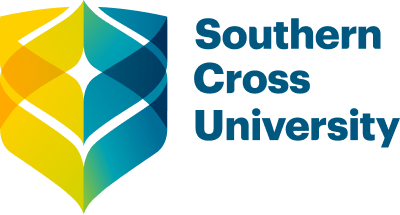
/prod01/channel_8/media/scu-dep/current-students/images/Coffs-harbour_student-group_20220616_33.jpg)
/prod01/channel_8/media/scu-dep/current-students/services/counselling/images/RS21533_English-College-Student_20191210_DSC_6961.jpg)
/prod01/channel_8/media/scu-dep/study/scholarships/images/STEPHANIE-PORTO-108-2.jpg)
/prod01/channel_8/media/scu-dep/study/arts-and-humanities/images/RS20958_Chin-Yung-Pang-Andy_20190309__79I5562-960X540.jpg)
/prod01/channel_8/media/scu-dep/experience/images/SCU-INTNL-STUDY-GUIDE-280422-256.jpg)
/prod01/channel_8/media/dep-site-assets/component-library/screenshots/online-1X1.jpg)